Cyber-Space-Guide

Please read the tutorial carefully. If we do not reply to you during the off-hours, please don’t rush to give us a bad rating, we are taking a break at the moment. If you have a good attitude towards us, we will definitely serve you hard. Thank you for your support!
Steam Platform Guide by Cyber Space
This tutorial will teach you how to log in, setup, download, and play step by step. It’s very simple. Please read carefully, and if you don’t understand, you can pm us in Shopee. Let’s start it.
Please note:
- After you completing the setup, you only need to do step 4.2 and step 5.1 next time you play.
- Please repeat the following steps if you play in a new device/after reset your device.
- Please click “Change Account…” to swap accounts instead of “Sign Out…” or you will need to get the Steam Guard code to login again and may face REQUEST ERROR when getting a new code.
1. Download and install Steam. (Skip if you already installed):

2. Log in Steam:
2.1. Enter the username and password we gave you and then click on “LOGIN”. (Click “Remember my password” to log in to this account automatically next time.)

2.2. Click “Next >”. Then get the verification code on the website and enter it.


3. Install:
3.1. After you logged in successfully, click “LIBRARY” on the top.

3.2. Select the game you want to install. (For example: F1 2021)

3.3. Click “INSTALL” to download the game. (If the button shows “stream/connect”, click the arrow right on them, and click “This machine” to download/install the game.)

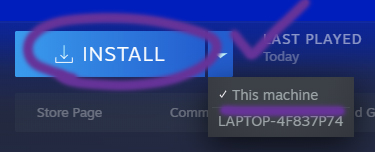
3.4. Choose a location you like to install at, create shortcut as needed and click on “NEXT>”. (Can keep default).

3.5. Click “I AGREE”. (Skip if there is no such interface.)

3.6. Click “FINISH”.

4. Setup:
4.1. Click “LIBRARY” again, right click on the game, and click on “Properties…”.

4.2. Uncheck the option “Keep games saves in the Steam cloud for….”. (Skip this step if you don’t found the option there)

4.3. After the game is installed, enter the game and click ““Exit””, ““Quit”” or Alt + F4 to exit the game.


5. Play:
5.1. After you finish the setup, click “Steam” in the upper left corner and click “Go Offline…”, “RESTART IN OFFLINE MODE”.


6. Additional guide (Optional)
Enable controller function
6.1. Click “LIBRARY”, right click on the game you want to setup/play, and click on “Properties…”.

6.2. Select “CONTROLLER”, change the options to “Enable Steam Input”.
